Conference calls can boost productivity. It’s also a great way to keep in touch with your clients and suppliers. However, Android users can be confused about how conference calls are done.
It’s not as hard as you think. Read further to learn how to use your Android to make conference calls.
Making Conference Calls on Android
It’s easy to add other people to an ongoing call using your Android phone, and it isn’t that much different than how it’s done on a landline.
The one thing to remember is to have the phone numbers of those you want to add handy. The easiest way to add them is to add them from your contacts so make sure all phone numbers have a name associated with them in your contact list first before you start a conference call.
Then, you call the first person on the conference call. After they answer, tell them to hold on. Hit the add call button that appears on your phone screen. Add a new number by going to your contacts and tapping the phone icon to call them.
Once they answer, hit the merge button that is on the “add call” icon.
You can do this for every person you want to add to the line. You can add up to three additional people to the call.
Find and invite contacts
One way to have a conference call that many people use today is to invite contacts for a call at a specific time. This is an excellent method when you want to have a scheduled conference call.
To use this method:
- Go onto your contact list and tap those you want to include. Their profile will pop up.
- You may have to tap their name on the top-right corner of their profile card to enlarge the information.
- Tap “invite to conference call” found at the bottom of the profile page. A pop-up window will appear.
- Add more information about who else will be on the call and the purpose. There are specific fields for this.
- Tap “invite” again at the bottom right corner of the screen.
The invited people will get a link to get on the call at the time you open it up.
Adding Video to Your Conference Call
You can also add a video call to your conference call. This means you will have four people on one line at once including three audio participants and one video participant responsible for broadcasting their image and sound.
Conference calling is a great way to communicate with multiple people at the same time. You can also use it for collaborating with your team and making business calls.
Making a Group Video Call
Android has the option to have group video calls through the Google Duo app. You can connect with people conferencing on iOS devices as well using this app so there are no worries about compatibility.
To connect on a group video call:
- Open up the Google Duo app on Android.
- Tap on “New video call” and then select where you want to connect.
- Pick whether you want to connect only through audio or with video too. Be aware that using video drains your battery more quickly than audio alone.
Joining a group video call
You can join a group video call by tapping the phone icon and then tapping the video icon. Alternatively, you can tap the group chat bar at the top of your screen and select “Join Group Video Call.”
Group video calls can be a great way for your team to catch up on the details of a project or to conduct a sales call with a client and a project team.
Expanded Use of Conference Calls
Conference calling has found new uses during the pandemic. They have been used for press conferences connecting elected officials with reporters nationwide, to allowing citizens to listen in and make comments on city business and things like zoning issues, and for a CEO using them to make important announcements to key employees.
Learning to use conference callng should be something every business owner should know, even if you don’t think you’ll need it right now. Eventually, you will need it as your business grows.
Conference calls can be done on your computer with an app or through an app on your cell phone. However, most phones have features that will accommodate conference calls that involve only a few people.
You may need to research apps or other platforms for large-scale conference calling.
Today’s modern world means finding new ways to conduct business from anywhere, using any device. You can do almost anything from your cell phone these days and your Android makes conference calling easy once you understand the steps.
A Voice over Internet Protocol (VoIP) service also has all these conference calling options you can use from land-based lines. That way you can expand how to do calls in your office while using the Internet to transmit calls.
VoIP services may be able to add more participants to conference calls than your cell phone and are cheaper to use than traditional land-based phone systems. Plus, it’s scalable so you can expand into video conferencing and add more lines or options for more callers on the line if you need that option.
VoIP calls can also be forwarded to your cell phone so you can still conference call on the road without revealing your cell phone number.


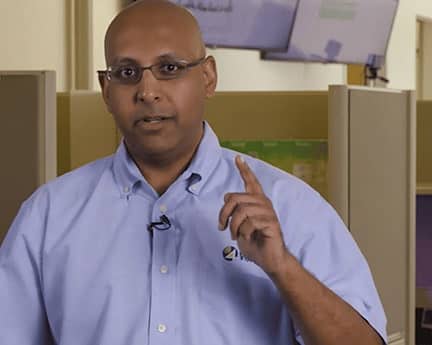




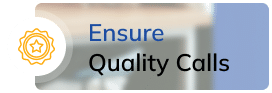
 4Voice.net
4Voice.net